The most used link in your account is going to be your application link, but let’s be sure before we move on.
Track down the link the client used and compare it with your application link. You can find your application link and open it by clicking My Links under the LO Settings Icon on your dashboard.
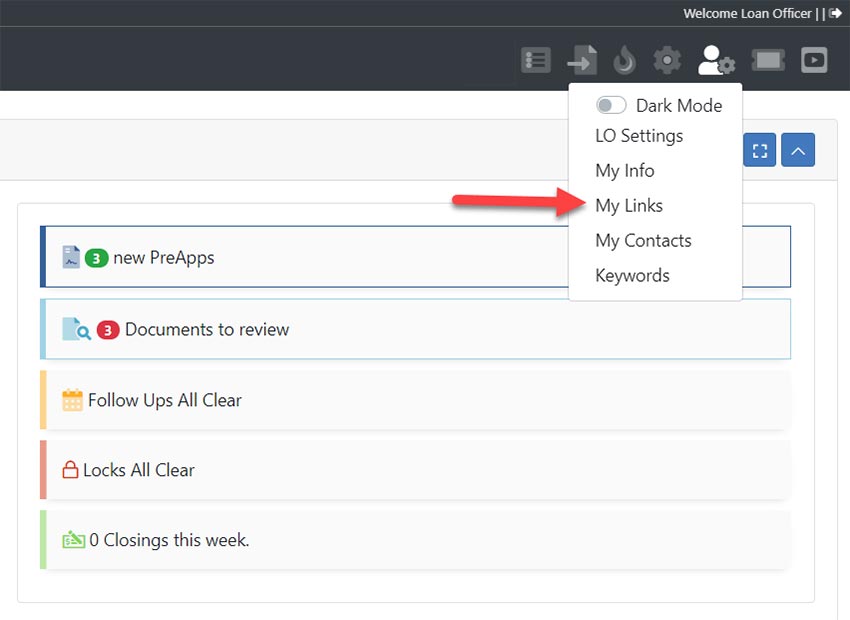
Open the link the client used and your application link. If they do not match, the client did not use your application link and will not be found in your PreApp pipeline.
If the URL that the client clicked says “…preapp1003…” in it but does not match, please send a detailed message to support@preapp1003.com.
A file is created in the pipeline for the borrower immediately after their email address is collected by the application.
The email address being shared triggers an email from the system to the same email you use as a username notifying you that an application has been started with the applicant’s name, email address and phone number.
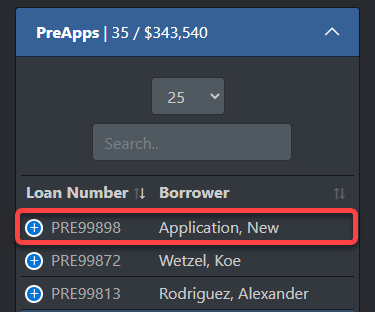
At the end of the application, the applicant is asked for an eSignature. Once they complete this the application is considered complete and you will receive an email from the system notifying you of the application being “Submitted” by the borrower, with their email and phone number.
These emails can be used to track down an application in your account. Use the name or email address given to you in the email notifications from the system in the search bar to find the borrower’s file in question.
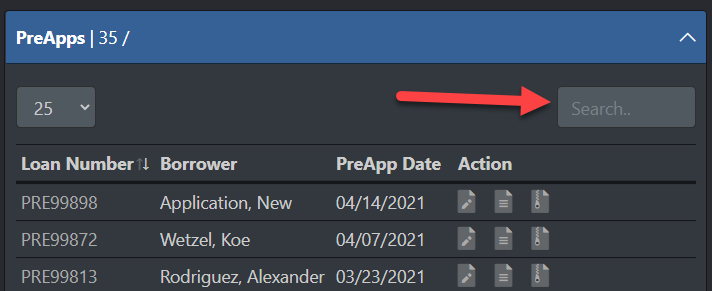
If you’re not able to find the borrower file in question on your Pipeline page, but you have an email notification form the system verifying that the borrower used your application link, use the All Pipeline page.
Click the Pipeline Icon on your dashboard, select All Pipeline and use the search bar there to look through all files associated with your PreApp account.
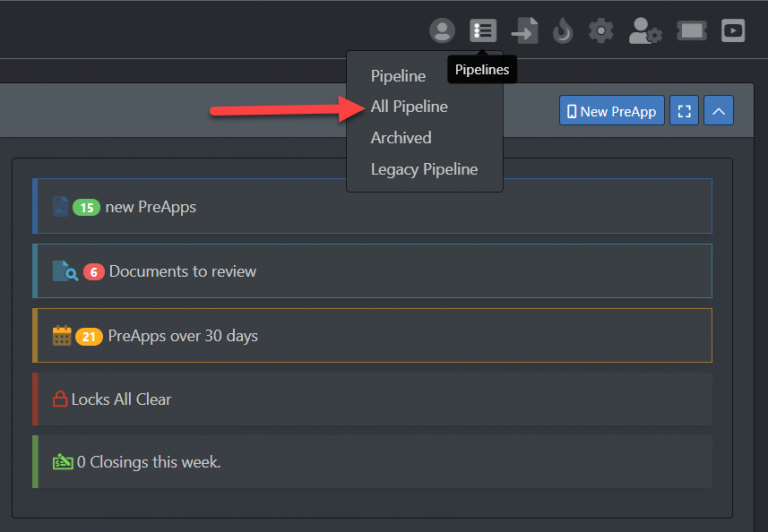
PreApp 1003 is the #1 Mobile-Friendly Mortgage System, providing the Most Comprehensive Mortgage Functions for a faster and easier way for you to work your loans.
PreApp1003 ©2025 All Rights Reserved