The PreApp system will automatically send an email notifying you that documents have been uploaded when the client clicks the “Upload Files” button.
The email notification will let you know the name of the client who uploaded the files and will list the file names as either “Uploaded” or “Failed”.
Clients who have filled out an application will use their Borrower Toolbox link to upload documents to you.
The Borrower Toolbox link will be found in their email inbox based on which email address they share when filling out the application.
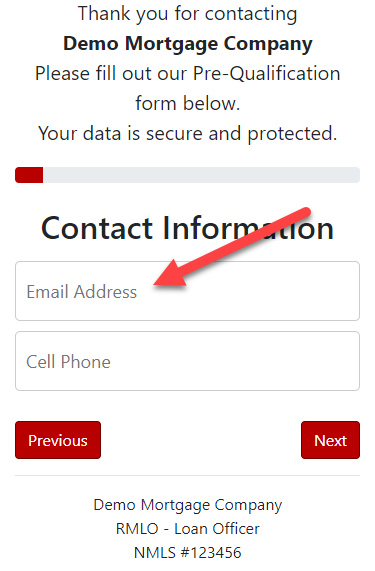
There is a large “Supporting Documents” button in their Borrower Toolbox that the client can click to begin uploading documents to you.
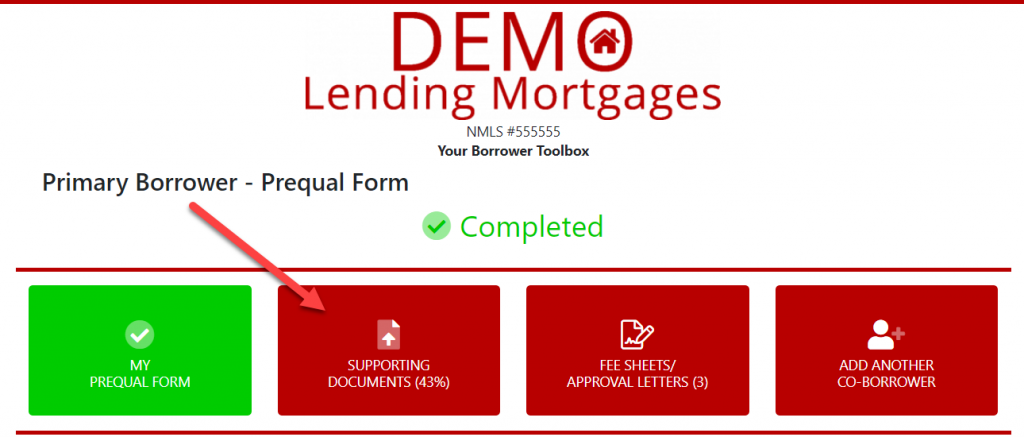
Clients who have not filled out an application will use your General Upload Link to upload documents to you.
You will need to share your General Upload Link manually. You can quickly find it by clicking the LO Settings Icon on your dashboard and selecting My Links.
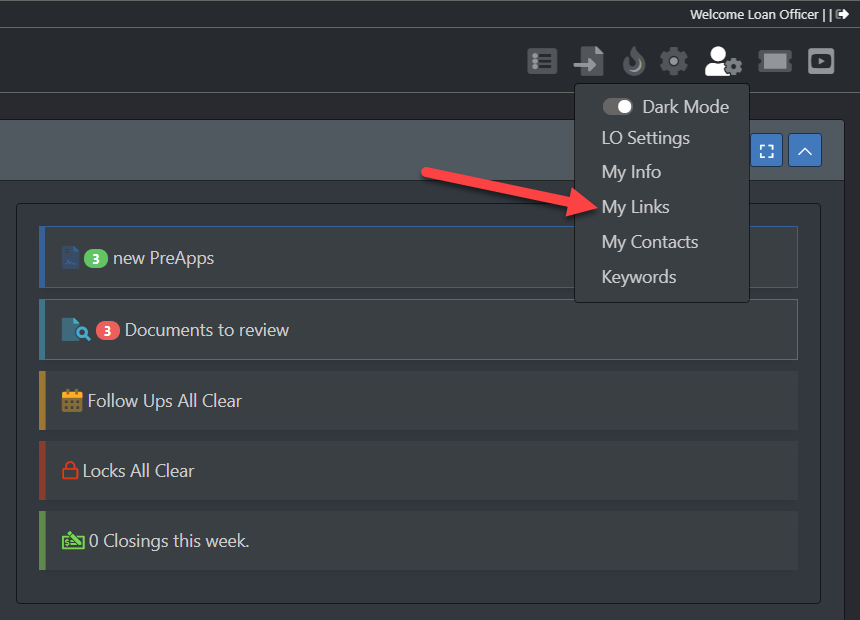
Your General Upload Link will require some personal information before allowing someone to upload docs. This gives you context for the uploaded docs and contact info.
In short, files housed in the Document Manager are connected to a PreApp file. Files housed in the General Document List are not connected to a PreApp file.
When in a file, click Document Manager on the Nav Menu to the left and click “All” to open the list of documents uploaded in connection to that particular file.
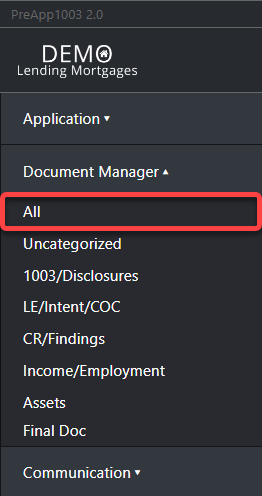
You can view, rename, organize and download the documents on this page. Use the check boxes to the left of the doc names as needed to download multiple files.
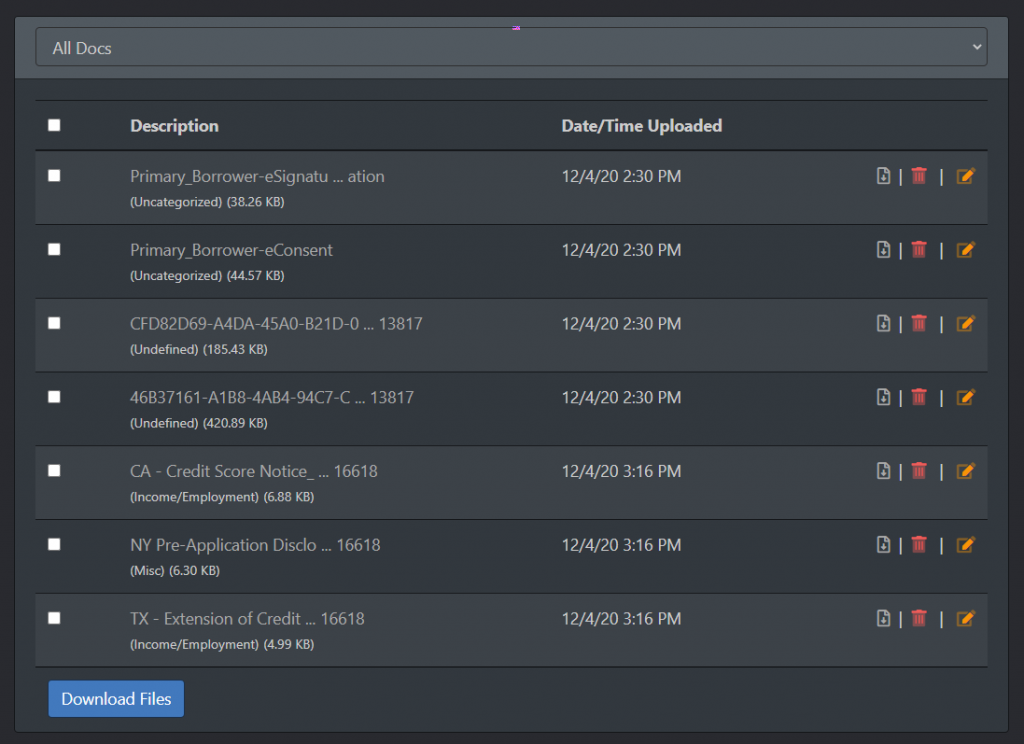
If you aren’t able to locate the uploaded docs in the borrower’s file, be sure to check your General Document List. Click the Document Icon on your dashboard to view this list.
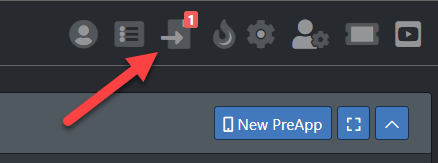
Documents that are uploaded by clients using your General Upload Link will be listed on this page in groups based on the name given by the user and the time stamp. You can view, download, and connect these documents to PreApps in your pipeline using the buttons in the upper right-hand corner.
Check both places the documents could possibly be per the instructions in the previous two sections.
If you are still not able to locate the documents, send a detailed message to support@preapp1003.com.
PreApp 1003 is the #1 Mobile-Friendly Mortgage System, providing the Most Comprehensive Mortgage Functions for a faster and easier way for you to work your loans.
PreApp1003 ©2023 All Rights Reserved