The ability to pull credit through your PreApp account is dependent on your Integration settings.
Click the Gear Icon on your dashboard, select System Settings and click PreApp Integrations on the Nav Menu to the left.
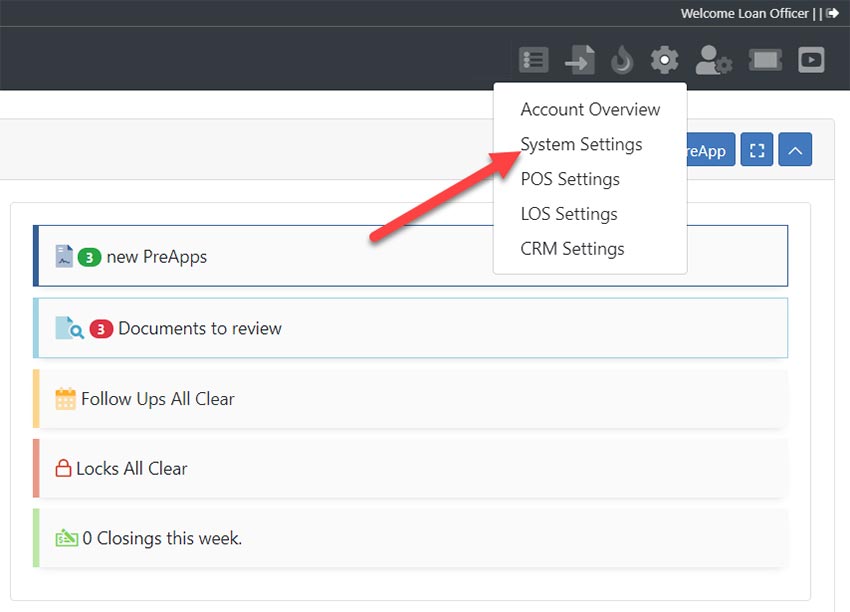
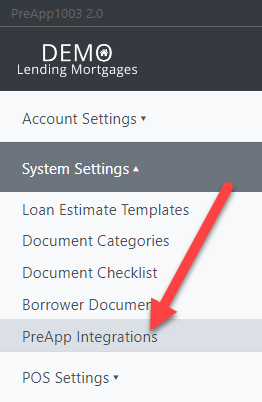
Use the gears to the far right of the Credit Reports option to open the Credit Integration Window and fill out all fields.
If your agency is not an option on the drop down, send a detailed message to support@preapp1003.com.
Before you can pull a credit report through PreApp on any borrower, the system requires that you have a few pieces of information added to their file: SSN, Current Address, Marital Status and eSignature.
You can click the little Info Icon beneath the Credit Scores column when in the file to see which data pieces are missing for that borrower.
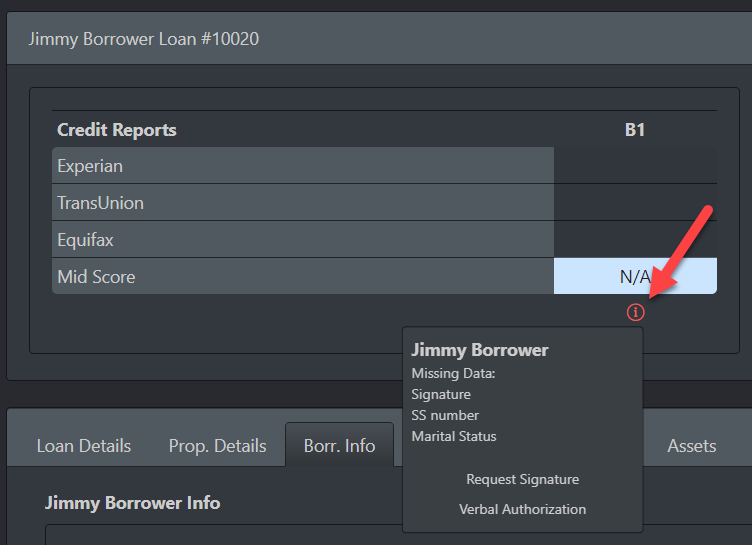
Once all required info is entered, you can click either “Credit Options” on the Info Window that shows when you click the little Info Icon beneath the Credit Scores column or Actions/Interfaces on the Nav Menu to the left and select Credit.
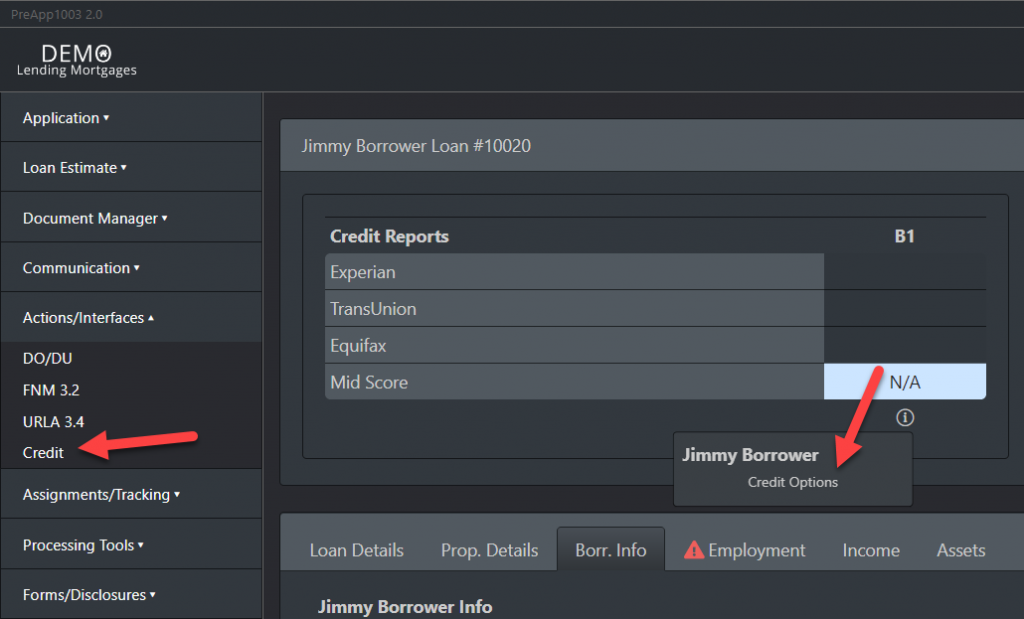
Use the blue Pull Credit Options button in the upper right-hand corner to open the Pull Credit window.
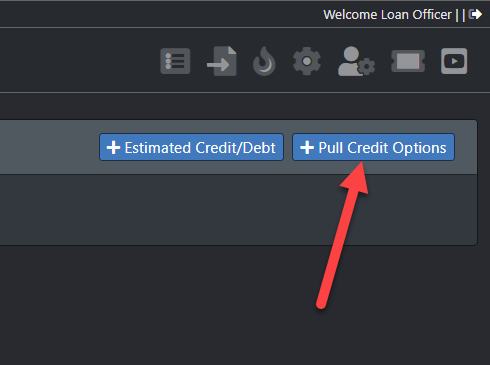
Fill in all fields and click the blue Pull Credit Now button.
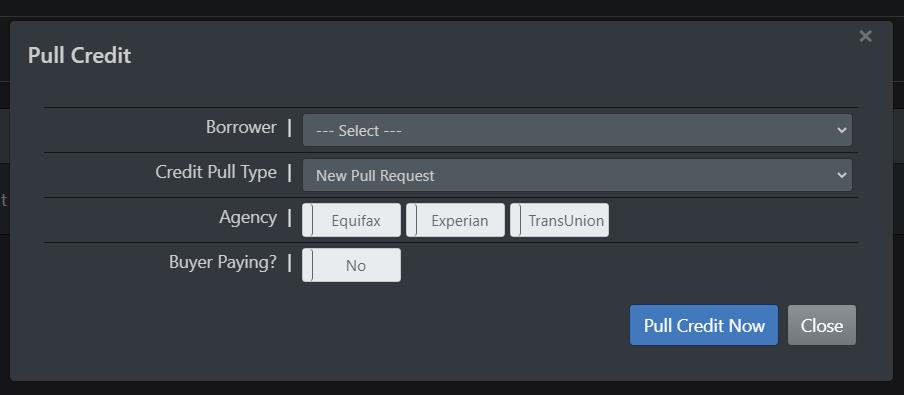
The PDF version of the report will be found by clicking Document Manager on the Nav Menu to the left and selecting All.
Clicking Credit under Actions/Interfaces on the Nav Menu to the left will show the details of the report and allow you to edit the Trade Lines from the report.
The Liabilities tab of the application will also show the Trade Lines connected to the borrower’s name and allow you to edit them.
To pull a joint report the borrowers in question must be specified as married to one another. Your PreApp application allows for up to six borrowers on one loan file, so this specification is necessary.
The borrower is asked on the application if they are married to the co-borrower, but if this data field is not filled in when you go to pull credit go back to the Borr. Info tab of the application and click to edit the borrower in question.
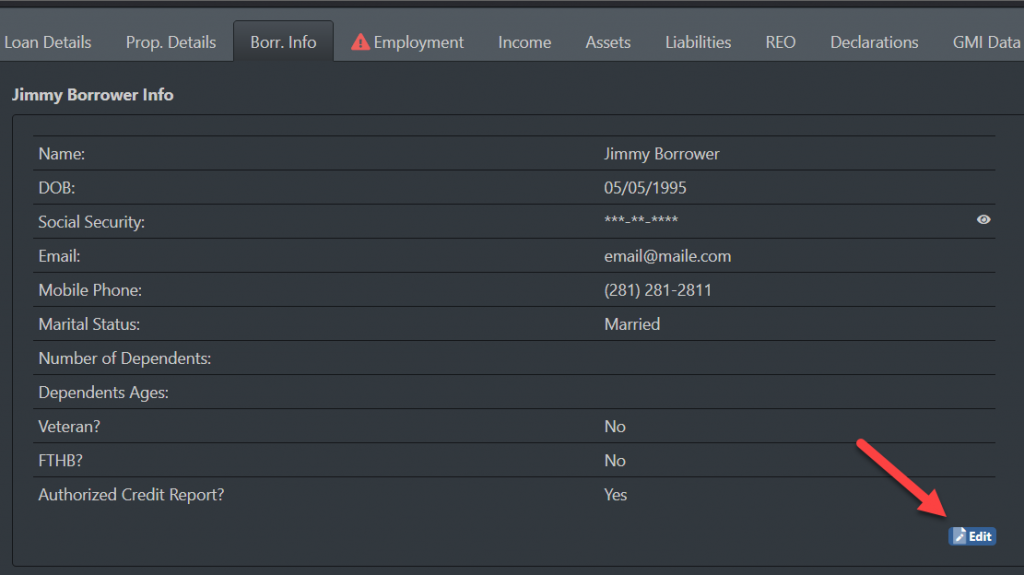
In the Edit Borrower window, make sure the Marital Status field is set to Married. This will open a subsequent “Married To…” field where you can specify who the spouse is.
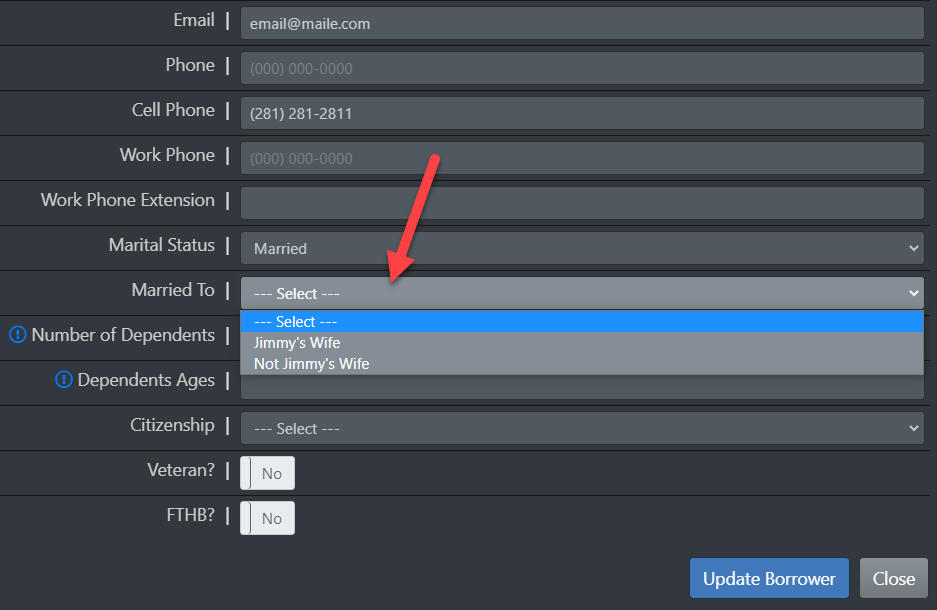
When you navigate back to the Credit Pull Window, you will see that you can now pull a joint report.
In situations where you need to pull credit through your PreApp account, but you don’t have an eSignature you can use the Verbal Authorization option.
The Verbal Authorization option is not viable in PreApp accounts by default, so you will need to navigate your settings and turn it on.
If your PreApp account is connected to a Corporate Account (not an individual account) you may not have the ability to change these settings. Send a detailed message to support@preapp1003.com in this situation.
Click the Gear Icon on your dashboard, select Account Overview and click Branding/Settings on the Nav Menu to the left.
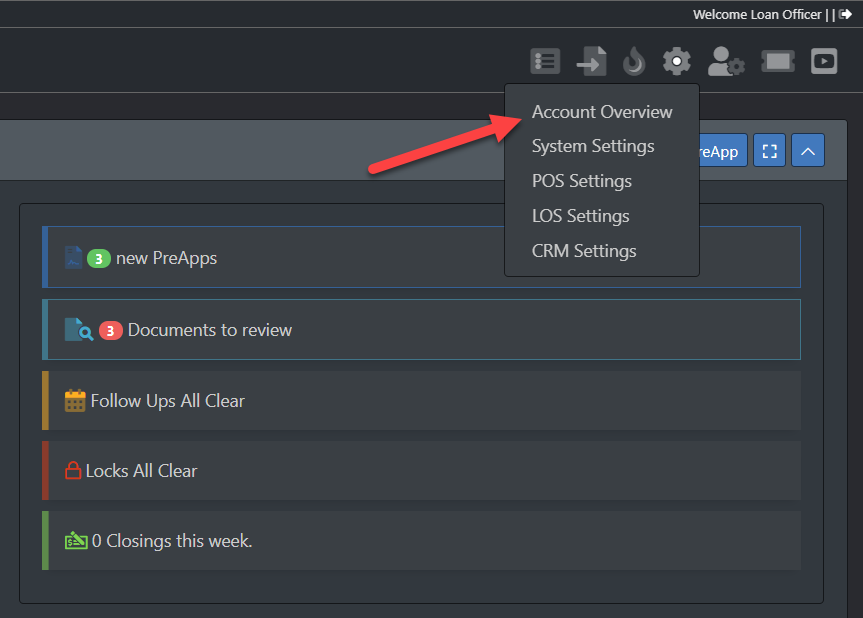
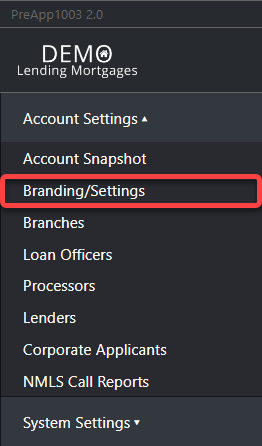
Toggle the option that allows for Verbal Authorization to YES, click the blue Update button at the bottom of the page, then log out of your account and log back in for this change to take effect.
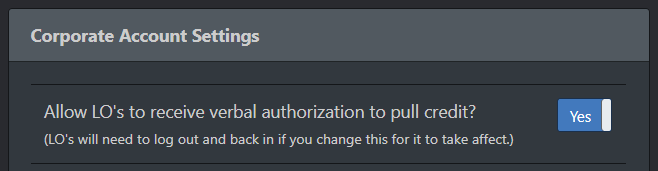
Navigate back to the file in question, make sure all other required info pieces are present, then click Verbal Authorization on the Info Window that opens when you click the Info Icon beneath the Credit Reports column to have the eSignature requirement satisfied.
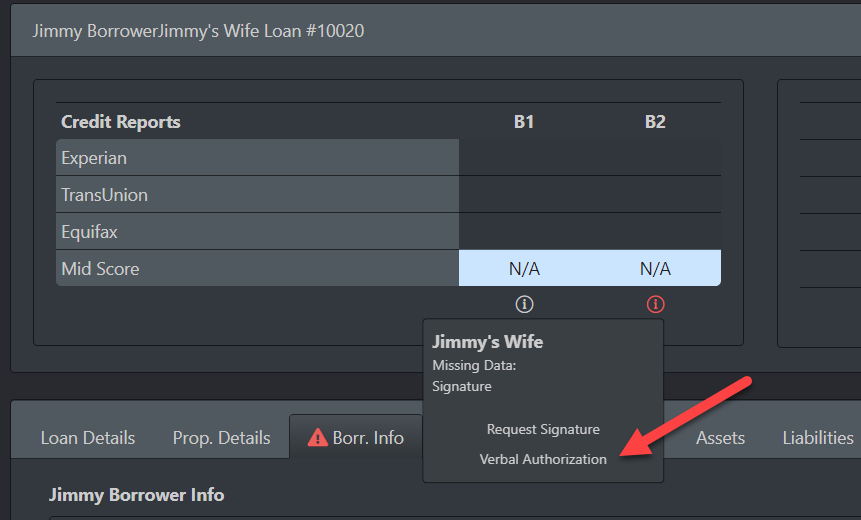
When you already have a report for the borrower, you probably will want to avoid having them re-sign an authorization form, so follow the Verbal Authorization instructions in the previous section to avoid needing an eSignature.
PreApp 1003 is the #1 Mobile-Friendly Mortgage System, providing the Most Comprehensive Mortgage Functions for a faster and easier way for you to work your loans.
PreApp1003 ©2025 All Rights Reserved